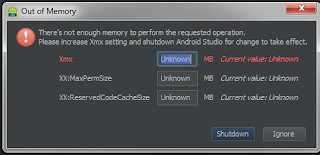MainActivity.java
package android.zafar.viewpager;
import android.os.Bundle;
import android.support.v4.app.Fragment;
import android.support.v4.app.FragmentManager;
import android.support.v4.app.FragmentPagerAdapter;
import android.support.v4.view.ViewPager;
import android.support.v7.app.ActionBarActivity;
/**
* Example about replacing fragments inside a ViewPager. I'm using
* android-support-v7 to maximize the compatibility.
*
* @author Zafar Imam
*
*/
public class MainActivity extends ActionBarActivity {
// For this example, only two pages
static final int NUM_ITEMS = 2;
ViewPager mPager;
SlidePagerAdapter mPagerAdapter;
@Override
protected void onCreate(Bundle savedInstanceState) {
super.onCreate(savedInstanceState);
setContentView(R.layout.activity_main);
/* Instantiate a ViewPager and a PagerAdapter. */
mPager = (ViewPager) findViewById(R.id.pager);
mPagerAdapter = new SlidePagerAdapter(getSupportFragmentManager());
mPager.setAdapter(mPagerAdapter);
}
/* PagerAdapter class */
public class SlidePagerAdapter extends FragmentPagerAdapter {
public SlidePagerAdapter(FragmentManager fm) {
super(fm);
}
@Override
public Fragment getItem(int position) {
/*
* IMPORTANT: This is the point. We create a RootFragment acting as
* a container for other fragments
*/
if (position == 0)
return new RootFragment();
else
return new StaticFragment();
}
@Override
public int getCount() {
return NUM_ITEMS;
}
}
}
Then Create Three different Fragments As :
FirstFragemt.java
import android.os.Bundle;
import android.support.v4.app.Fragment;
import android.support.v4.app.FragmentTransaction;
import android.view.LayoutInflater;
import android.view.View;
import android.view.View.OnClickListener;
import android.view.ViewGroup;
import android.widget.Button;
public class FirstFragment extends Fragment {
private static final String TAG = "FirstFragment";
@Override
public View onCreateView(LayoutInflater inflater, ViewGroup container,
Bundle savedInstanceState) {
// Inflate the layout for this fragment
View view = inflater.inflate(R.layout.first_fragment, container, false);
Button btn = (Button) view.findViewById(R.id.btn);
btn.setOnClickListener(new OnClickListener() {
@Override
public void onClick(View v) {
FragmentTransaction trans = getFragmentManager()
.beginTransaction();
/*
* IMPORTANT: We use the "root frame" defined in
* "root_fragment.xml" as the reference to replace fragment
*/
trans.replace(R.id.root_frame, new SecondFragment());
/*
* IMPORTANT: The following lines allow us to add the fragment
* to the stack and return to it later, by pressing back
*/
trans.setTransition(FragmentTransaction.TRANSIT_FRAGMENT_OPEN);
trans.addToBackStack(null);
trans.commit();
}
});
return view;
}
}
SecondFragment .java
import android.os.Bundle;
import android.support.v4.app.Fragment;
import android.support.v4.app.FragmentTransaction;
import android.view.LayoutInflater;
import android.view.View;
import android.view.View.OnClickListener;
import android.view.ViewGroup;
import android.widget.Button;
public class SecondFragment extends Fragment {
private static final String TAG = "SecondFragment";
@Override
public View onCreateView(LayoutInflater inflater, ViewGroup container,
Bundle savedInstanceState) {
// Inflate the layout for this fragment
View view = inflater
.inflate(R.layout.second_fragment, container, false);
Button btn = (Button) view.findViewById(R.id.btn);
btn.setOnClickListener(new OnClickListener() {
@Override
public void onClick(View v) {
FragmentTransaction trans = getFragmentManager()
.beginTransaction();
trans.replace(R.id.root_frame, new StaticFragment());
trans.setTransition(FragmentTransaction.TRANSIT_FRAGMENT_OPEN);
trans.addToBackStack(null);
trans.commit();
}
});
return view;
}
}
StaticFragment.java
import android.os.Bundle;
import android.support.v4.app.Fragment;
import android.view.LayoutInflater;
import android.view.View;
import android.view.ViewGroup;
public class StaticFragment extends Fragment {
private static final String TAG = "StaticFragment";
@Override
public View onCreateView(LayoutInflater inflater, ViewGroup container,
Bundle savedInstanceState) {
// Inflate the layout for this fragment
View view = inflater
.inflate(R.layout.static_fragment, container, false);
return view;
}
}
Then create a root fragment which contains Framelayout as
RootFragment.java
import android.os.Bundle;
import android.support.v4.app.Fragment;
import android.support.v4.app.FragmentTransaction;
import android.view.LayoutInflater;
import android.view.View;
import android.view.ViewGroup;
public class RootFragment extends Fragment {
private static final String TAG = "RootFragment";
@Override
public View onCreateView(LayoutInflater inflater, ViewGroup container,
Bundle savedInstanceState) {
/* Inflate the layout for this fragment */
View view = inflater.inflate(R.layout.root_fragment, container, false);
FragmentTransaction transaction = getFragmentManager()
.beginTransaction();
/*
* When this container fragment is created, we fill it with our first
* "real" fragment
*/
transaction.replace(R.id.root_frame, new FirstFragment());
transaction.commit();
return view;
}
}
Now create the respected layout files for each one as :
activity_main.xml
<RelativeLayout xmlns:android="http://schemas.android.com/apk/res/android"
xmlns:tools="http://schemas.android.com/tools"
android:layout_width="match_parent"
android:layout_height="match_parent"
tools:context=".MainActivity" >
<android.support.v4.view.ViewPager
xmlns:android="http://schemas.android.com/apk/res/android"
android:id="@+id/pager"
android:layout_width="match_parent"
android:layout_height="match_parent" />
</RelativeLayout>
first_fragment.xml
<RelativeLayout xmlns:android="http://schemas.android.com/apk/res/android"
xmlns:tools="http://schemas.android.com/tools"
android:layout_width="match_parent"
android:background="#d6b90512"
android:layout_height="match_parent" >
<TextView
android:id="@+id/tv"
android:layout_width="match_parent"
android:layout_height="match_parent"
android:gravity="center_horizontal"
android:padding="10dp"
android:textAppearance="?android:attr/textAppearanceLarge"
android:textColor="#fff"
android:text="Fragmet One" />
<Button
android:id="@+id/btn"
android:layout_height="wrap_content"
android:layout_centerInParent="true"
android:layout_width="wrap_content"
android:text="@string/to_second_fragment"/>
</RelativeLayout>
second_fragment.xml
<RelativeLayout xmlns:android="http://schemas.android.com/apk/res/android"
xmlns:tools="http://schemas.android.com/tools"
android:layout_width="match_parent"
android:layout_height="match_parent"
android:background="#d6b90512">
<TextView
android:id="@+id/tv"
android:layout_width="match_parent"
android:layout_height="match_parent"
android:gravity="center_horizontal"
android:padding="10dp"
android:textAppearance="?android:attr/textAppearanceLarge"
android:textColor="#fff"
android:text="Fragment Second" />
<Button
android:id="@+id/btn"
android:layout_height="wrap_content"
android:layout_centerInParent="true"
android:layout_width="wrap_content"
android:text="@string/to_static_fragment"/>
</RelativeLayout>
static_fragment.xml
<RelativeLayout xmlns:android="http://schemas.android.com/apk/res/android"
xmlns:tools="http://schemas.android.com/tools"
android:layout_width="match_parent"
android:background="#d6b90512"
android:layout_height="match_parent" >
<TextView
android:id="@+id/tv"
android:layout_width="match_parent"
android:layout_height="match_parent"
android:gravity="center_horizontal"
android:padding="10dp"
android:textAppearance="?android:attr/textAppearanceLarge"
android:textColor="#fff"
android:text="Static Fragment" />
</RelativeLayout>
root_fragment.xml
<FrameLayout xmlns:android="http://schemas.android.com/apk/res/android"
xmlns:tools="http://schemas.android.com/tools"
android:layout_width="match_parent"
android:background="#000"
android:layout_height="match_parent"
android:id="@+id/root_frame" >
</FrameLayout>
Manifest.xml
<?xml version="1.0" encoding="utf-8"?>
<manifest xmlns:android="http://schemas.android.com/apk/res/android"
package="android.zafar.viewpager"
android:versionCode="1"
android:versionName="1.0" >
<uses-sdk
android:minSdkVersion="8"
android:targetSdkVersion="18" />
<application
android:allowBackup="true"
android:icon="@drawable/ic_launcher"
android:label="@string/app_name"
android:theme="@style/Theme.AppCompat.Light.DarkActionBar" >
<activity
android:name="com.pineappslab.frcontainer.MainActivity"
android:label="@string/app_name" >
<intent-filter>
<action android:name="android.intent.action.MAIN" />
<category android:name="android.intent.category.LAUNCHER" />
</intent-filter>
</activity>
</application>
</manifest>
Output Screen Shots :